Learn how to use FluidFlow's Write to Excel and Read from Excel features to export model data for analysis and import permitted changes, improving workflow efficiency and team collaboration.
Introduction
FluidFlow's Excel integration creates a seamless connection between your models and Microsoft Excel. Use Write to Excel to export analysis-ready data, then optionally return permitted edits to your model with Read from Excel. This workflow enables deeper analysis, custom reporting, collaboration with Excel-focused teams, and faster iteration while maintaining model integrity.
How the Excel Integration Works
- Write to Excel: Exports selected model inputs and calculated results to a structured Excel workbook.
- Read from Excel: Imports permitted changes from the exported workbook back into your FluidFlow model.
Exporting with Write to Excel
Methods
-
Click Write to Excel on the toolbar
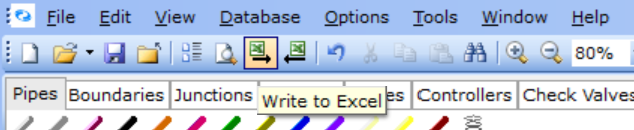
-
Go to File → Excel → Write to Excel
-
Go to File → Excel → Excel Content…, configure options, then choose Excel
What you can include (via Excel Content)
- Title Page: File details, calculation status, key settings
- Flowsheet: Image of your network
- Table of Results: Inputs and calculated results grouped for clarity
- Bill of Materials: Component list and total pipe length per size
- Warnings: Diagnostic messages for quick troubleshooting
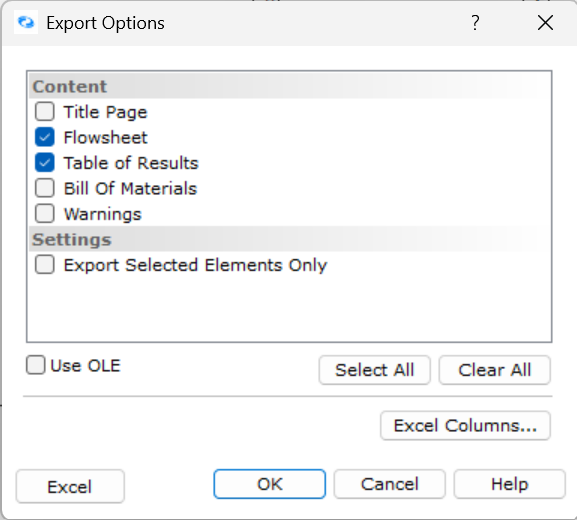
Clicking the Export Selected Elements Only option exports a focused subset of components that you've selected before exporting
Step‑by‑step: Full results export
- Open the model and run your calculation.
- Choose a method above to start Write to Excel.
- If prompted, select the content to include.
- The generated workbook opens automatically.
- Review the sheets.
Step‑by‑step: Export a subset only
- Select the target components or nodes on the flowsheet.
- Go to File → Excel → Excel Content….
- Tick Export Selected Elements Only, confirm other options, then choose Excel.
- Review the smaller, focused workbook in Excel.
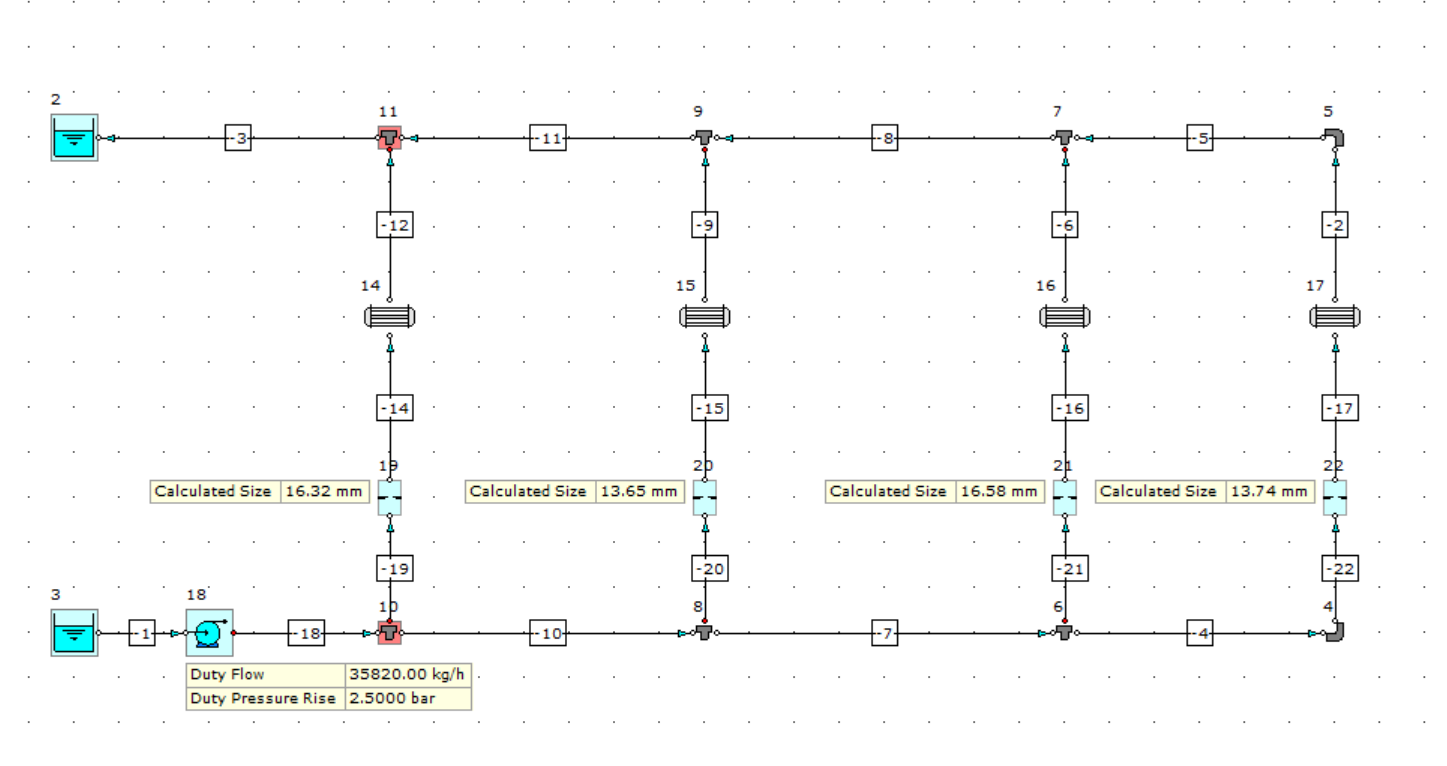
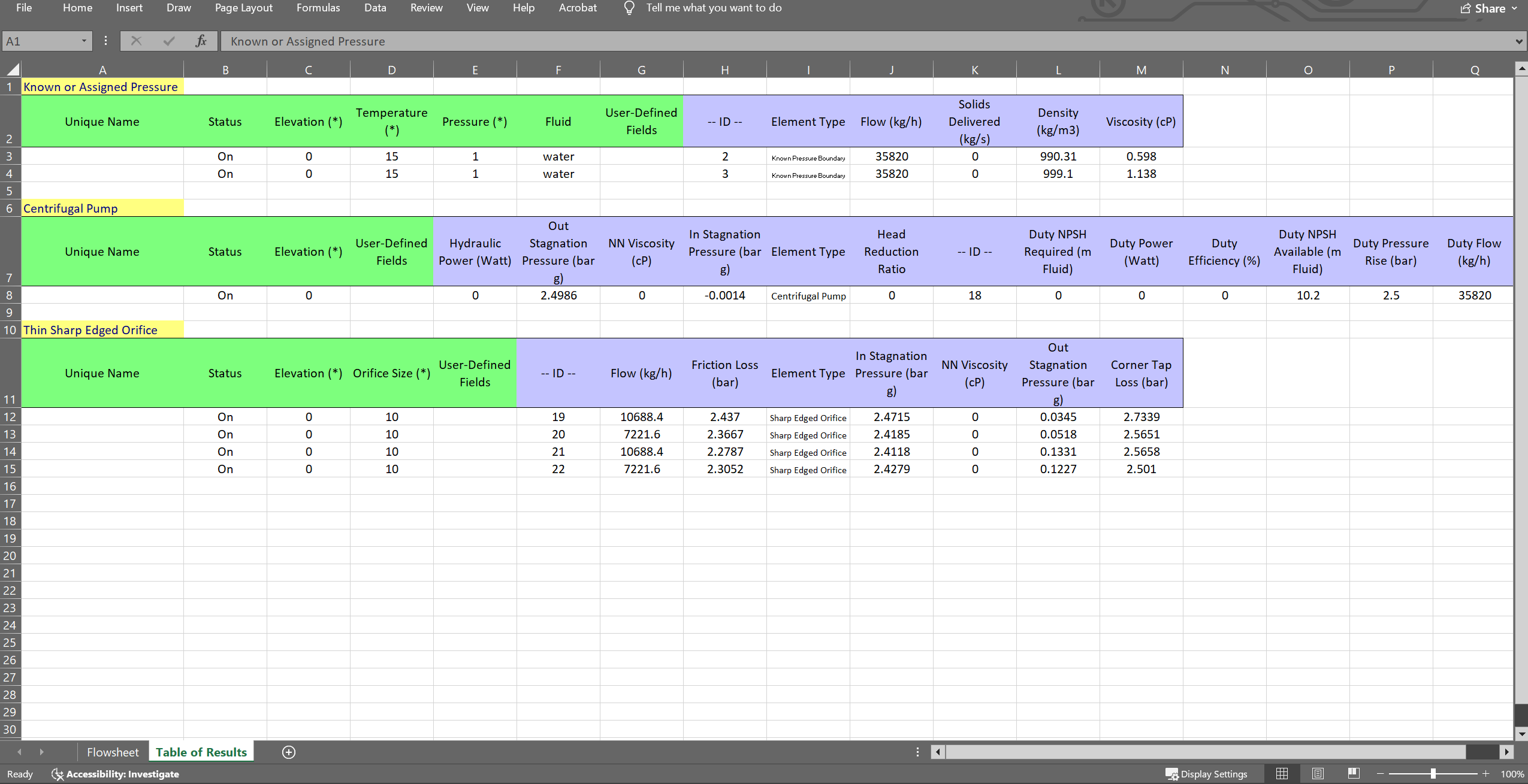
Editing in Excel and Re‑importing with Read from Excel
What you can safely edit
- Only modify input fields in the exported workbook.
- Do not alter column headers, insert/delete columns, or change the workbook structure.
Step‑by‑step: Importing Edits Back to FluidFlow
-
Make permitted edits in the Excel file while keeping your FluidFlow model open.
-
In FluidFlow, select File → Excel → Read from Excel or click the Read from Excel button on the toolbar
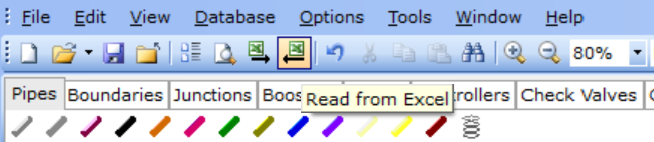
-
Confirm that your changes were applied to the model.
-
Recalculate the model and verify the updated results.
Data validation and integrity
- FluidFlow validates the workbook’s structure and values before applying edits.
- Unsupported or structurally risky changes are ignored or flagged for correction.
FAQs
Q: Do I need Microsoft Excel installed?
A: Yes. Write to Excel launches and writes to an Excel workbook on your machine.
Q: Can I modify the structure of the exported Excel file?
A: No, you should only modify the data values for input fields within the existing structure. Changing column headers, adding/removing columns, or altering the overall format may prevent successful data import.
Q: Can I export only a specific part of the Results Sheet?
A: Yes. Highlight the specific components on your flowsheet, then go to File → Excel → Excel Content… and enable "Export Selected Elements Only" before clicking Excel.
Q: Will my Excel file automatically update when I change my FluidFlow model?
A: No. The export is a one-time, static copy of the data at the moment of export. You must perform the export process again to get updated results.
Q: What should I do if the import fails?
A: First, verify that you haven't altered the file structure. Check that all data formats are consistent with the original export. If problems persist, try re-exporting the original data and making smaller, incremental changes.
Conclusion
FluidFlow's Excel integration provides a powerful two-way connection that transforms your workflow. By exporting data with Write to Excel and importing permitted changes with Read from Excel, you can edit information more quickly in Excel's familiar tabular format while maintaining your FluidFlow model as the authoritative source. When properly utilized, this integration can significantly improve workflow efficiency, enable advanced data analysis, and facilitate collaboration within engineering teams.
Master Write to Excel and Read from Excel to update inputs more efficiently while maintaining model integrity and documentation quality.