If you have accidentally closed the Data Palette, try the following steps to restore it to your User Interface:
1. Select View | Restore Menus.
2. Select View | Restore Layout.
If this fails, try step 3.
3. Save your work.
3.1 Select: Options | Environment | Open Environment.....menu item.
3.2 Note/copy the folder location from the dialog (see example image below).
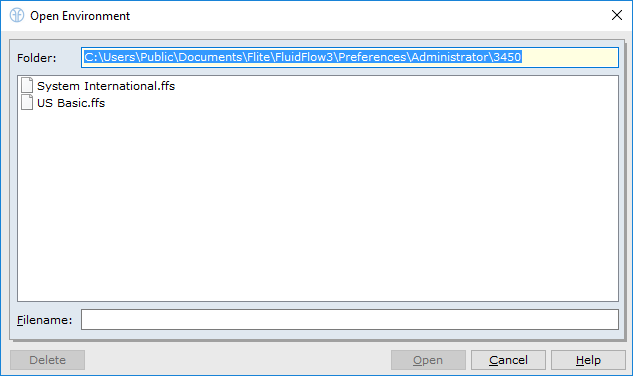
3.3 Close FluidFlow3.
3.4 Go to the folder from 3.2 above and delete the FluidFlow.LAY file.
3.5 Restart FluidFlow.
If the above doesn't restore the Data Palette, please contact us at: support@fluidflowinfo.com or submit a ticket here: https://fluidflowsupport.zendesk.com/hc/en-us/requests/new