Learn the essential process of building hydraulic models in FluidFlow - from placing components and connecting pipes to validating your model structure and avoiding common pitfalls.
Introduction
Building a model schematic in FluidFlow is the essential first step in any project, where you transform a real-world piping system into a digital model by placing and connecting components such as pumps, tanks, and valves with pipes. This guide walks you through constructing the physical layout of your model—focusing solely on component placement, pipe routing, and flowsheet organization. A properly constructed model provides the foundation for accurate hydraulic calculations, enabling pressure loss analysis, flow distribution studies, and system optimization.
Basic Model Building Process
Step 1: Opening Your Workspace
Before you can begin building your model, you need to establish your working environment in FluidFlow.
-
Launch FluidFlow to open the application
-
A new blank flowsheet opens automatically
-
Familiarize yourself with the interface:
- The blank Flowsheet area is your main canvas
- The Component Palette contains all available components
- The Input Editor displays the properties, while the Data Palette shows the results
- The Flowsheet toolbar buttons provide quick access to common functions
- The Status bar displays calculation status and important system configurations
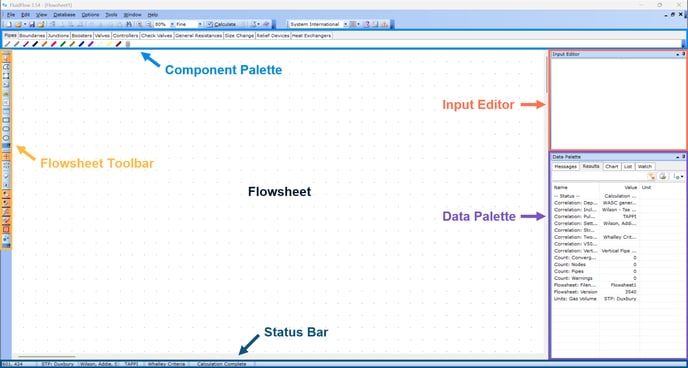
The flowsheet features a coordinate system with snap-to-grid functionality, making it easy to create neat, organized networks. For more information, see Flowsheet Snap, Grid and Zoom.
Step 2: Placing Components on the Flowsheet
Components are the building blocks of your model. They represent everything from boundary conditions to physical equipment.
Essential Component Types
Every hydraulic model requires these fundamental components:
- Inlet Boundary Conditions: Define system entry points with known pressures or flows
- Outlet Boundary Conditions: Establish system exit points with specified conditions
- Pipes: Transport fluid between components
- Nodes: Include equipment such as pumps, valves, heat exchangers, and other process devices, as well as junctions where pipes meet or change direction
Step-by-Step Guide to Placing a Component
- Find the Component Palette above the flowsheet. Here, you’ll see a library of components, organized into groups like Pipes, Boundaries, and Junctions.
- Click the icon of the component you want to add (for example, the Known Pressure node under the Boundaries tab). Your cursor will change to show you’re in placement mode.
- Move the cursor to your desired location on the Flowsheet.
- Click once to place the component. FluidFlow will automatically assign it a unique node number.
- Click again to keep placing the same type, or press Esc to finish.
See Placing a Component for a quick tutorial.
💡 Tips:
Start with boundaries, then major equipment, finally minor items.
Space components for clear routing and future expansion.
Place all components before connecting with pipes
Selecting Components
Once placed, you may need to select components to move, delete, or edit them.
- Single Selection: Click once on any component.
- Multiple Selection: Hold the Shift key while clicking on multiple components, or click and drag a selection box around a group of items.
- Go to Edit | Select | Select All to select everything on the flowsheet.
For more information, see Selecting Components.
Step 3: Connecting Components with Pipes
With your components in place, the next step is to connect them with pipes to define the flow path.
Step-by-Step Guide to Connecting Pipes
- In the Component Palette, select your desired pipe material (such as Steel Pipe or Duct) under the Pipes tab.
- Move your cursor over your starting component. When the connection indicator (a green check symbol) appears, you've found a valid connection point.
- Click on the node to begin drawing the pipe.
- Move your cursor toward the destination component. A line will follow your cursor, showing the pipe's path.
- For a straight pipe: Click on the destination component when you see the connection indicator to complete the connection.
- For a pipe with bends: Click at each point where you want to create a bend, then click on the destination component to finish.
See Connecting Pipes for reference.
Smart Junction Assignment
FluidFlow automatically assigns the appropriate junction type based on the number of connecting pipes (up to 4 connections):
- Bend (elbow) - when connecting 2 pipes
- Tee - when connecting 3 pipes
- Cross - when connecting 4 pipes
This automatic assignment eliminates manual junction selection, prevents invalid configurations, and maintains model integrity with minimal user effort.
For complex manifolds requiring more than four connections, use the Connector, which supports unlimited pipe connections.
Connection Validation
- Always look for the connection indicator (green check symbol) when connecting nodes or pipes to ensure proper linkage.
- Unconnected nodes frequently cause calculation errors (indicated by red warnings during analysis).
Step 4: Modifying Your Model
As your design evolves, you'll need to make changes to your model or adjust your layout. FluidFlow makes this easy without disrupting your model's functionality.
- Repositioning Nodes: Simply click and drag any node to a new location. Connected pipes will automatically stretch and adjust, maintaining their connections. See Repositioning Nodes.
- Deleting Nodes and Pipes: Select the component or pipe you wish to remove and press
Ctrl + **Del**. Alternatively, right-click and choose "Delete" from the context menu. Note that deleting a component will also remove any connected pipes. Refer to Deleting Components for more information. - Replacing Components: Select the component you want to change, right-click, and choose "Change Component," then select the new node from the list. This works for both components and pipe materials, even in completed models.
- Rotating Components: Select a component and press
Ctrl + R. Alternatively, right-click and choose "Rotate Node" from the context menu. See Rotating Components for visual guidance. - Resizing Components: Click the Resize tool in the Flowsheet toolbar and left-click on the component you want to resize. Adjust the size using the corner or midline dots at the border.
See Resizing Components for details.
💡 Tips for a clean layout:
Use the grid to align nodes horizontally and vertically.
Leave adequate spacing to prevent label overlap.
Tidy as you go—clean layouts reduce mistakes and make reviews easier.
Step 5: Model Validation
Before entering detailed input data, it's important to validate your model structure.
- Check for unconnected nodes - ensure all components are connected via pipes
- Verify boundary conditions - confirm your model has at least one inlet and one outlet
- Review directional components - make sure discharge pipes for pumps or check valves and branch pipe assignments for tees are correctly oriented
Step 6: Customizing Your Flowsheet
While the functions above are essential for building a model, you can further enhance your flowsheet's presentation with these operations.
Adding Annotations
Place free text on the flowsheet to add notes, labels, or important information.
- Use the text tool to add labels, design notes, or assumptions.
- Place text near but not on top of components; keep a consistent text size.
- Watch tutorial: Placing and Displaying Free Texts
Adding Visual Aids
Embed images (like equipment photos), tables, or charts directly onto your flowsheet for comprehensive documentation.
- Insert images (e.g., P&IDs, layout references) and small tables (tag lists) to aid reviews.
- Keep external references in a sidebar area so they don't obstruct the model.
- Learn more: Adding Images and Tables
FAQs
Q: Can I connect a pipe directly to another pipe?
A: Yes. Connecting a pipe from a component to the middle of another pipe will automatically create a Tee junction.
Q: What happens if I place a component but don't connect it?
A: The component will remain on the flowsheet as an "island." It won't be included in hydraulic calculations until connected to a model with defined boundary conditions.
Q: What's the minimum number of components needed for a model?
A: A calculable model requires at least one inlet boundary condition, one pipe, and one outlet boundary condition.
Q: Can I change pipe materials after they're created?
A: Yes. You can either right-click on the pipe and select "Change Component" or delete the existing pipe and create a new one using a different pipe material.
Q: Why won't my components connect?
A: Make sure you see the connection indicator (green check symbol) when attempting to connect components, which confirms you're making a valid connection.
Q: How do I know if my model is properly connected?
A: Visually trace the flow path from each inlet to outlet. All components should be part of a continuous pathway.
Q: Can I copy and paste model sections?
A: Yes. Select multiple components and use standard copy/paste commands (Ctrl + C, Ctrl + V) to duplicate sections of your model.
Conclusion
Building a model in FluidFlow involves systematically placing components and connecting them with pipes to create a complete hydraulic system. The key steps are preparing your workspace, strategically placing components, creating intelligent pipe connections, modifying your layout as needed, and validating your model structure.
By following these fundamental principles and best practices, you'll create robust models ready for detailed input data entry and accurate hydraulic calculations. This foundational skill enables you to model everything from simple pipe runs to complex distribution systems with confidence and precision.
Mastering model construction in FluidFlow provides the essential framework for all hydraulic analysis, ensuring your models accurately represent real-world systems and deliver reliable engineering results.